TuxGuitar - Free Guitar Tab Editor
for Windows, Mac and GNU/Linux
Scroll down the download page and choose the right package for your computer.
Aside from just writing your musical ideas down, with a guitar tab editor, you can always introduce any changes to your tablature without making it look dirty, play it back, add multiple tracks, mute any track in the composition, and play over it yourself just like when using a backing track.
The really good thing about TuxGuitar tablature editor is that apart from its own tg file format it can also work with gp3, gp4 and gp5 - Guitar Pro tabs. And there's a lot of free guitar pro tabs on the net.
A few extra notes about TuxGuitar
To playback songs the program uses midi synthesizer on your sound card, so the sound quality depends totally on your hardware, and with a cheap sound card the sound will most likely be like from a cheap keyboard synthesizer.
Besides working with Guitar Pro files, TuxGuitar can also export tabs as PDF, MIDI, Taf and plain text (ACSII) files. With ACSII tabs you can copy and past your creations as a regular text and easily publish them on websites.
An ACSII guitar tab example:e|----------------------------------------------| B|----------------------------------------------| G|----------------------------------------------| D|---2---9-----5---5-----7---7------------------| A|---2---7-----3---3-----5---5-----5-5---4-4----| E|---0-----------------------------3-3---2-2----|
If after publishing a tab on a web page you see that the tab lines look like a mess in your web browser, wrap your tablature around the <pre> html tags like so:
<pre> e|----------------------| B|----------------------| G|----------------------| D|---------------5-7-12-| A|-0-2-3--2-3-5---------| E|----------------------| </pre>
In TuxGuitar you won't see the mixer above the staves as in Guitar Pro software. It was hard for me to find how to get the mixer on the screen the first time I fired up the program.
Don't dig too deep into the menus like I did, the button that opens the mixer is located on the top bar of the window:
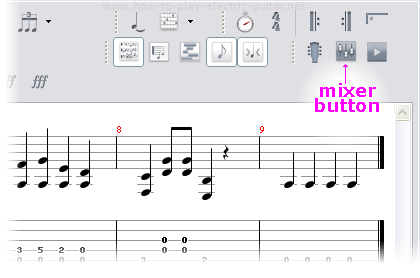
I also use the Ctrl-M keyboard shortcut to do the same thing.
If your version of TuxGuitar, when opening a non-empy tab file with a gp3 extension, shows a blank tab, do the following workaround:
- Start the TuxGuitar on its own
- Press the File → Open button or Ctrl-O shortcut and navigate to your file.
------------ UPDATE ------------
Opening a gp3 file by clicking on the icon or by typing tuxguitar song-name.gp3 on the console works fine on my Debian system, can't say anything about other operating systems though.
If you use some flavour of the GNU operating system like Debian, Parabola, Ubuntu... (erroneously called just Linux by many users today), most likely you will be able to install the TuxGuitar via your software manager directly, but it can be a much older version than one that can be downloaded from the tuxguitar.com.ar website.
If you have the APT package handling utility, you can install TuxGuitar issuing the following command at the shell prompt:
sudo apt-get install tuxguitar
If there's no sound, install tuxguitar-jsa too:
sudo apt-get install tuxguitar-jsa
For Debian 6 "Squeeze" and 7 "Wheezy", as well as its derivatives, like Ubuntu you might also need to install timidity-daemon to hear the sound:
sudo apt-get install timidity-daemon
